How to use drone deploy – How to use DroneDeploy? It’s easier than you think! This guide walks you through everything from setting up your account and connecting your drone to planning flights, processing data, and creating professional reports. We’ll cover all the essential features and best practices to help you get the most out of this powerful drone mapping platform. Get ready to take your drone operations to the next level!
We’ll explore DroneDeploy’s various plans, show you how to create detailed flight plans, and teach you to troubleshoot common issues. Learn to analyze your collected data, generate stunning visuals, and produce insightful reports for various applications. Whether you’re a seasoned professional or just starting, this guide will equip you with the knowledge to confidently utilize DroneDeploy.
Getting Started with DroneDeploy
DroneDeploy simplifies drone data acquisition and analysis. This section guides you through the initial setup, from account creation to connecting your drone.
DroneDeploy Plans and Features
DroneDeploy offers various subscription plans catering to different needs and budgets. Basic plans provide core functionality, while enterprise plans offer advanced features and support. Key features include flight planning, data processing, 3D modeling, and reporting. Check the DroneDeploy website for the most up-to-date pricing and feature comparisons.
Creating a DroneDeploy Account and Email Verification
- Visit the DroneDeploy website and click “Sign Up”.
- Fill in the required information, including your email address and password.
- Check your inbox for a verification email from DroneDeploy.
- Click the verification link in the email to activate your account.
Connecting Your Drone to the DroneDeploy App
- Ensure your drone’s firmware is up-to-date.
- Open the DroneDeploy mobile app on your compatible device (smartphone or tablet).
- Log in to your DroneDeploy account.
- Follow the in-app instructions to connect your drone via Wi-Fi or other specified connection method. This usually involves enabling the drone’s connection settings and pairing it with the app.
- DroneDeploy will guide you through any necessary permissions and settings.
Supported Drone Models and Compatibility
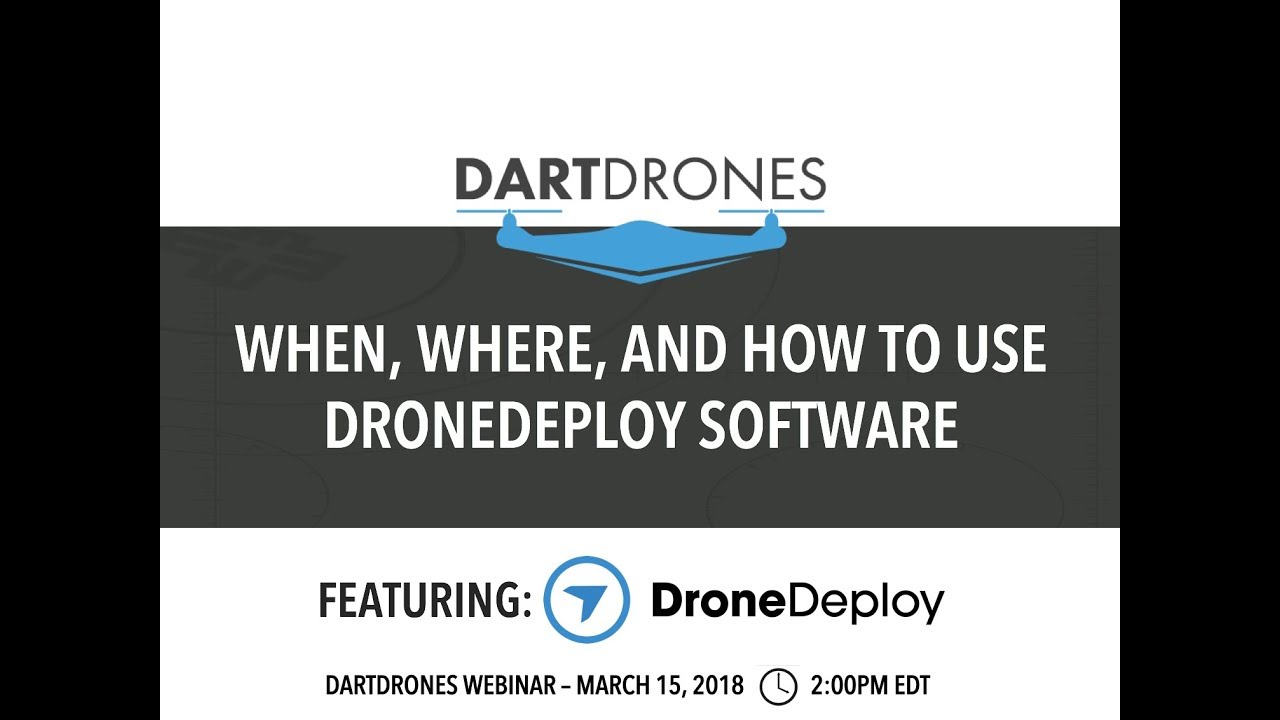
| Drone Model | Compatibility Level | Supported Features | Notes |
|---|---|---|---|
| DJI Phantom 4 RTK | Full | Flight planning, data processing, 3D modeling, advanced measurements | Excellent for high-accuracy mapping |
| DJI Mavic 3 | Full | Flight planning, data processing, 3D modeling, advanced measurements | Versatile option for various applications |
| Autel EVO II | Partial | Flight planning, data processing | May have limitations on advanced features |
| Parrot Anafi | Partial | Flight planning, basic data processing | Suitable for smaller projects |
Planning Your Drone Flights with DroneDeploy
Effective flight planning is crucial for efficient data acquisition. DroneDeploy streamlines this process, allowing you to define key parameters and ensure optimal coverage.
Creating a Flight Plan
Within the DroneDeploy app, you’ll define the area to be surveyed by drawing a polygon on the map. The app automatically generates a flight path based on your specified parameters, including altitude, speed, and overlap. You can adjust these parameters to optimize data collection for your specific needs.
Defining Flight Parameters
Altitude, speed, and overlap are critical parameters. Higher altitudes cover larger areas but reduce image resolution. Slower speeds improve image quality but increase flight time. Appropriate overlap ensures seamless image stitching during processing. DroneDeploy provides guidance on optimal settings based on your chosen drone and mission type.
Selecting Appropriate Flight Modes
DroneDeploy offers various flight modes, including automatic, manual, and waypoint modes. Automatic modes are ideal for simple surveys, while manual and waypoint modes offer more control for complex scenarios. The choice depends on the complexity of the area and the desired level of precision.
Sample Flight Plan: Roof Inspection
For inspecting a roof, you’d create a flight plan encompassing the entire roof area. The altitude should be low enough to capture detailed imagery (e.g., 20-30 meters), with a high overlap (e.g., 80%) to ensure clear image stitching. The speed should be slow to maintain image stability. Waypoints could be set to focus on specific areas of concern.
Camera settings should be adjusted for optimal image clarity and resolution.
Executing and Monitoring Drone Flights
This section covers the execution and real-time monitoring of your planned drone flights using DroneDeploy.
Initiating a Drone Flight
- Ensure your drone’s battery is fully charged and all pre-flight checks are complete.
- Confirm the flight plan in the DroneDeploy app.
- Initiate the flight from within the app. The app will guide you through the process of takeoff, navigation, and landing.
Monitoring Drone Progress
DroneDeploy provides real-time flight monitoring. The app displays the drone’s location, battery level, and other crucial flight data. You can also view live imagery if your drone supports it.
Handling Flight Issues
Potential issues include low battery, GPS signal loss, or unexpected obstacles. DroneDeploy provides alerts for such issues, allowing for timely intervention. The app may offer options to pause, reroute, or land the drone safely. In case of emergency, always prioritize the safe recovery of your drone.
Pre-Flight and In-Flight Checklist
- Check weather conditions.
- Inspect drone for damage.
- Verify battery charge.
- Confirm GPS signal.
- Review flight plan in DroneDeploy.
- Monitor battery level during flight.
- Observe drone’s position and surroundings.
- Be prepared to take immediate action if any issues arise.
Processing and Analyzing Drone Data
Once your flight is complete, DroneDeploy processes the collected data to generate usable deliverables. This section Artikels the data processing workflow and analysis techniques.
Uploading Flight Data
After landing, upload your flight data to the DroneDeploy platform. The app usually handles this automatically upon completion of the flight. This process may take some time depending on the size of the dataset.
Data Processing Options
DroneDeploy offers various processing options, including orthomosaic creation, 3D model generation, and point cloud extraction. The choice depends on your project’s requirements. Higher processing levels generally yield more accurate and detailed results but require more processing time.
Correcting Data Errors
Potential errors include image misalignment or artifacts. DroneDeploy may provide tools to identify and correct these issues. Manual adjustments might be necessary in some cases. Understanding the limitations of your drone and processing parameters is crucial for interpreting the data.
Data Visualization Tools
DroneDeploy offers various visualization tools, including 2D maps (orthomosaics), 3D models, and point clouds. These tools allow for comprehensive data analysis and interpretation. The choice of visualization method depends on the specific information you need to extract.
Creating Deliverables and Reports
DroneDeploy facilitates the creation of professional reports and deliverables from processed drone data.
Generating Reports and Deliverables, How to use drone deploy

DroneDeploy allows you to generate various reports, including orthomosaics, 3D models, point clouds, and measurement reports. These deliverables can be exported in different formats (e.g., JPG, PDF, TIFF, etc.) for sharing and further analysis.
Exporting Data
Data can be exported in various formats, catering to different software and analysis needs. The choice of export format depends on the intended use of the data and the compatibility with other software.
Examples of Reports
Examples include site surveys, progress reports, damage assessments, and volumetric calculations. The specific content and format of the report depend on the project requirements.
Getting started with DroneDeploy is easier than you think! First, you’ll want to familiarize yourself with the software’s interface. Then, check out this fantastic resource on how to use DroneDeploy for a step-by-step guide. After going through the tutorial, you’ll be ready to plan your flights, process your data, and create stunning maps and models – all using DroneDeploy.
Sample Report: Construction Site Survey
A report on a construction site survey might include an orthomosaic showing the site layout, a 3D model illustrating site topography, and measurements of key areas. Key findings could be presented as follows:
Total site area: 1500 sq. meters
Excavation volume: 500 cubic meters
Building progress: 60% complete
Advanced DroneDeploy Features: How To Use Drone Deploy
DroneDeploy offers several advanced features to enhance data analysis and project management.
Advanced Features
Advanced features include 3D modeling, precise measurement tools, and progress tracking capabilities. These features allow for more detailed analysis and better project management. Integration with other software platforms extends functionality and workflow.
Software Integration

DroneDeploy integrates with various software platforms, enhancing data analysis and workflow efficiency. This allows for seamless data transfer and analysis within your existing software ecosystem.
Mapping Types
Orthomosaics provide a 2D view, suitable for general site assessment. Point clouds provide a 3D representation of the site, ideal for detailed measurements and volumetric calculations. The choice depends on the specific needs of your project.
3D Model Visualization
Imagine a 3D model of a building generated from DroneDeploy data. The model displays the building’s precise dimensions, including roof height (15 meters), wall lengths (20 and 30 meters), and window placements. Color-coded sections highlight areas needing repair, clearly showing the extent of damage on the southern facade (approximately 5 sq. meters).
Mastering DroneDeploy opens up a world of possibilities for efficient and accurate data collection. From simple inspections to complex surveys, the platform’s intuitive interface and powerful features streamline your workflow. By following this guide, you’ve gained the skills to confidently plan, execute, and analyze drone flights, ultimately transforming raw data into actionable insights. Now go out there and explore the aerial perspective!
Commonly Asked Questions
What drones are compatible with DroneDeploy?
DroneDeploy supports a wide range of drones; check their website for the most up-to-date compatibility list.
How much does DroneDeploy cost?
DroneDeploy offers various subscription plans catering to different needs and budgets. Visit their pricing page for details.
Getting started with drone mapping? Figuring out how to use DroneDeploy can seem tricky at first, but it’s easier than you think! Check out this super helpful guide on how to use DroneDeploy to learn the basics of flight planning and data processing. Once you grasp the fundamentals, you’ll be creating stunning maps and 3D models in no time – mastering how to use DroneDeploy opens up a whole new world of possibilities!
Can I use DroneDeploy offline?
No, DroneDeploy requires an internet connection for most functionalities, including flight planning, data processing, and report generation.
What kind of data can I export from DroneDeploy?
You can export various data formats, including orthomosaics, point clouds, 3D models, and various report types.
Is there customer support available?
Yes, DroneDeploy offers various support channels, including online documentation, tutorials, and direct customer support.
